
Recipe Collections + Meal Planning + Creating Shopping Lists …
Welcome to Coogan’s Kitchen!
Here you’ll find all our favorite recipes and an online space for you to create your own RECIPE COLLECTIONS, create WEEKLY MENUS, and generate SHOPPING LISTS based on your recipe selections. Perfect for MEAL PLANNING and GROCERY BUDGETING!
These collections are automatically saved in your browser for later reuse. You can create as many collections as you want!
Add a Recipe to a Collection:
You can create or add to an existing collection by clicking on the ADD TO COLLECTION button straight from the recipe card, then click GO TO COLLECTIONS. See the examples below:
[easy-image-collage id=7745]Or … you can do it by utilizing the Recipe Collections box below.

How to Create a Recipe Collection:
Step 1: Click CREATE NEW SAVED COLLECTION.
Step 2: Name your collection in the box provided.
Step 3: Selct ADD ITEM from the box to the right.
Step 4: In the SEARCH box, type in a preferred category such as Casseroles, Dinner, Breakfast, Cast Iron Cooking, etc.
Step 5: Coogan’s Kitchen recipes will populate in the drop-down list. To select your preferred recipe/meal, simply drag and drop the recipe to the recipe box to the left by clicking on the = symbol.
How to Meal Plan + Create Weekly Menus:
Step 6: Continue to select recipes until you’ve created your meal plan for the week.
Step 7: If you wish to remove a recipe from your list, click on the word ACTIONS > Add Item. Select REMOVE ITEMS. Then click on the trash can icon for the recipes you wish to remove from your list. When you’re done, click on STOP REMOVING ITEMS from the left side box.
Step 8: Then if you wish to print each recipe from your collection, select PRINT RECIPES. If you wish to have just a list of your meals for the week, then select PRINT COLLECTION.
How to Generate a Shopping List:
Step 9: Select SHOPPING LIST to print a list of all the ingredients from each of the recipes you selected. When your shopping list appears, there is a link at the bottom that allows you to edit your list of grocery items. So you can remove things you already have at home or add additional items if you’d like. You can even move grocery items around on your list or sort them into groups.
Step 10: Once your list is complete, select PRINT SHOPPING LIST at the bottom. You can also SAVE your list or REGENERATE a new shopping list.
** If you selected SAVE SHOPPING LIST, when you return back to your list, you will select INBOX (the number to the right indicates the number of recipes you’ve saved in your collection) and it will pull up your saved recipe collection to print from.
Step 11: When you select PRINT SHOPPING LIST, a printable list will be created for you to print or email a link to your shopping checklist. You can email the shopping list link to yourself, pull it up while in the grocery store from your cell phone, and then when you click the box next to the item it will check it off and draw a line through the grocery item.
Here’s how the shopping list will look like on your cell phone:
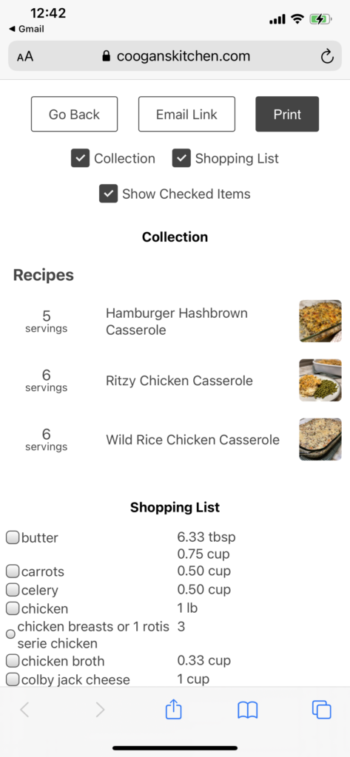
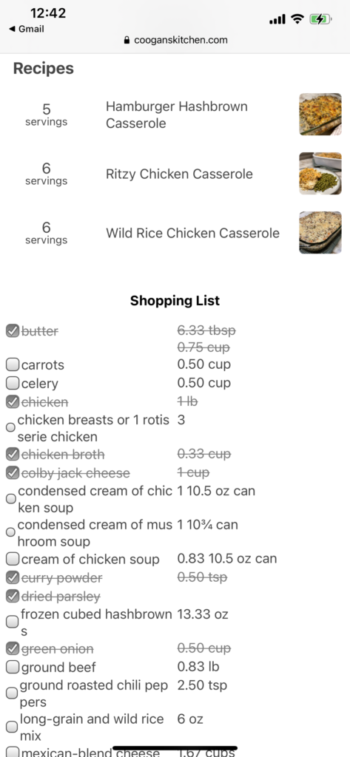
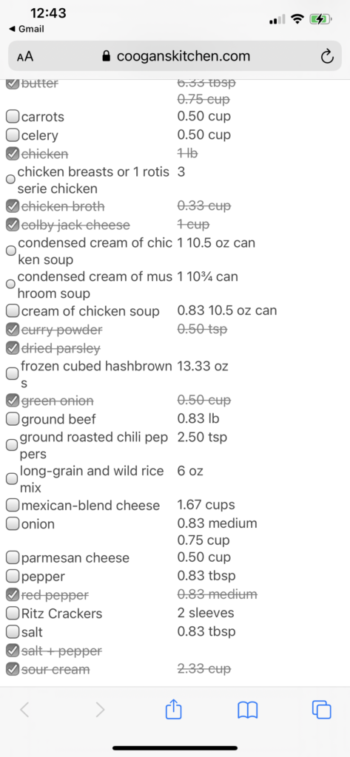
Go ahead and give it a try …
If you have any issues, please reach out through the CONTACT US form below.
Using Recipebox:
RecipeBox is the little blue pop-up box to the left of your screen from Justapinch.com. If you’re already a user of RecipeBox, you can pinch {save} your favorite recipes from Coogan’s Kitchen to your box. If you’re a new user, simply click on the icon box and walk through the prompts to set up your account and start saving recipes from all across the Internet!
See the example below…
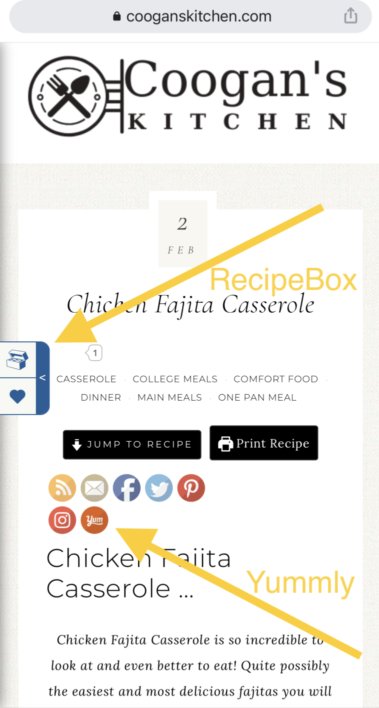

Using Yummly:
Yummly buttons are found at the top of each blog post containing a recipe. If you’d like to save a recipe to your Yummly account, just click the button. If you’re new to Yummly, click the button, set up your account profile, and begin saving and sharing.
See the above example …
Coogan’s Kitchen Recipe Submission:
UNDER CONSTRUCTION. This function is currently under construction. We’ll send out an announcement via our weekly newsletter once it’s ready to go! We’re excited and can’t wait for you to use it! Sign up for our weekly recipe newsletter below so you don’t miss the announcement.
Start adding your own favorite recipes too! Simply click on RECIPE SUBMISSION to get started. Maybe we’ll select your recipe to profile and test out in our kitchen!

